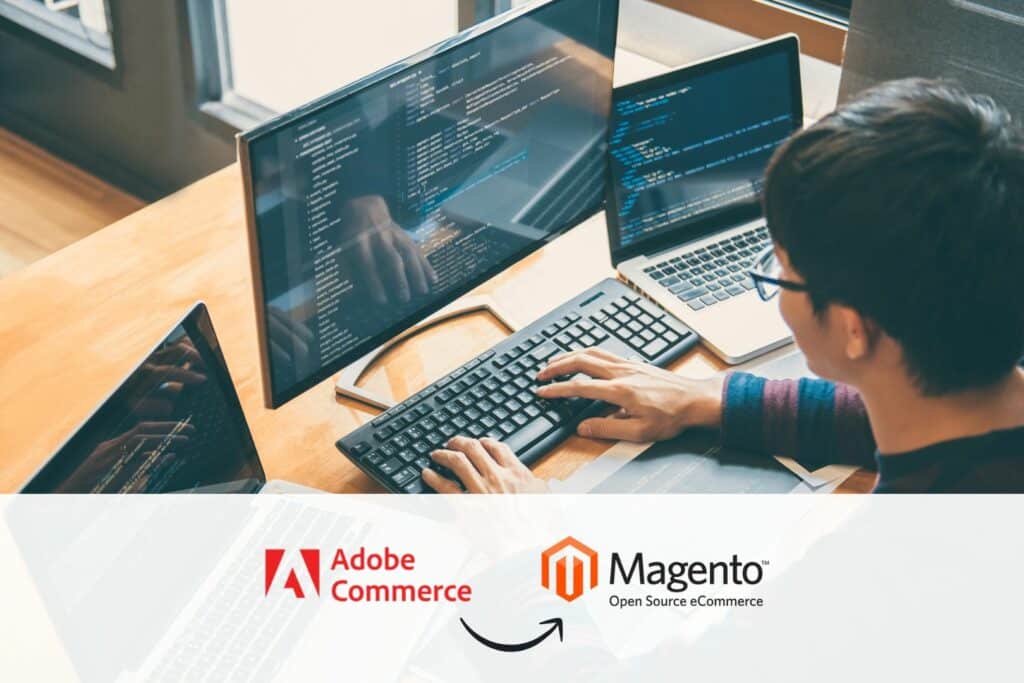Preventing a significant percentage of your traffic from falling into the ‘unassigned’ category can help you understand more about who is visiting your website.
In this blog, we look at how to fix unassigned traffic in GA4 and reduce the number of visitors listed as ‘unassigned’.
What is unassigned traffic in GA4?
Any GA4 traffic with the acquisition tag ‘unassigned’ is traffic that GA4 cannot attribute to a specific source or medium. This means the GA4 traffic source is not being categorised under any of its predefined channels – organic search, paid search, social media, or direct – as GA4 is not able to identify where these visitors are coming from.
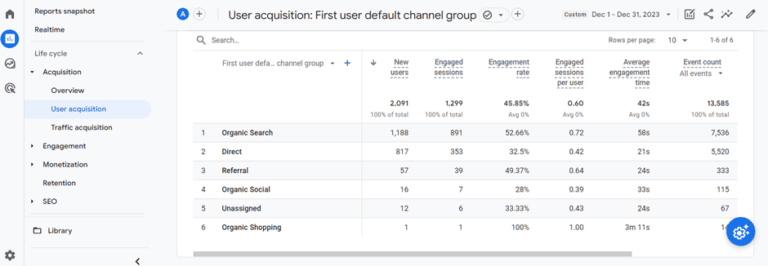

Why is it important to fix unassigned traffic?
Understanding why you are getting unassigned traffic in GA4 and taking steps to address this can help you to gain a more accurate picture of where your website visitors are coming from and how they are interacting with your site.
There are also negative consequences to getting unassigned traffic. For example, unassigned traffic can make it difficult to track the effectiveness of your marketing campaigns and inaccurate reporting.
Common causes of unassigned traffic
The most common causes of unassigned traffic include:
- Incorrect tracking code implementation: Many businesses use plugins to install GA4 and/or ecommerce tracking on their website. As a result, they see unassigned traffic and incomplete or incorrect ecommerce data appearing in the reports. We recommend using Google Tag Manager to implement GA4 code across the website.
- UTM parameters: UTM parameters are codes appended to URLs to track the source, medium, and campaign of website visits. If these parameters are missing or filled incorrectly, GA4 will not recognise the origin of the traffic and will therefore mark it as unassigned.
- Ad blocker: Some ad blockers and privacy tools can interfere with GA4’s tracking code, making it difficult to identify the source of visits.
- Cross domain tracking: If you have multiple domains for your website and have not correctly configured cross-domain tracking, GA4 may not be able to connect sessions across different domains. This can lead to unassigned traffic.
- Referral exclusion list: The referral exclusion list tells GA4 which domains should not be counted as referral traffic. If this list is not correctly configured, or if internal links from your own website are mistakenly included in this list, they may show up as unassigned. To view this list, follow this path on GA4: Admin>Data Streams>Web>Web Data Stream>Configure Tag Settings>Show All>List Unwanted Referrals.
- Session_start event: Without the ‘session_start’ event, GA4 might not recognise user interactions as belonging to a distinct session, and therefore may have difficulty attributing interactions to a specific source or medium. In GA4, the ‘session_start’ event should be triggered whenever a new session starts.
‘timestamp_micros’ paramater: The ‘timestamp_micros’ parameter ensures that the event is associated with the correct session, even if it has timed out. It lets GA4 know the exact moment the event occurred relative to other events in the session. Without the ‘timestamp_micros’ parameter, GA4 may not have enough context to attribute the event to the correct source/medium. As a result, you will see the source/medium as not set. We advise you to look to ensure you send the ‘timestamp_micros’ parameter for events related to sessions that may have timed out.
Measurement protocol: When sending the measurement protocol request, each event must contain ‘client_id’ and ‘session_id’ parameters. These parameters must match the parameters of the currently active GA4 session. Otherwise, the traffic source will not be set, which will lead to ‘unassigned’ traffic appearing in GA4
GA4 configuration tag: Make sure the GA4 configuration tag fires before any event tag. In GA4, the configuration tag establishes the initial connection between your website (or app) and your GA4 property. It acts as the foundation for all other event tags. Ensure that your GA4 configuration tag has a higher firing priority than your event tags in GTM. Without the configuration tag firing first, subsequent event tags may not have the context they need to properly attribute sessions and traffic sources. If an event tag fires before the configuration tag, it tries to send data to GA4 without the foundational parameters set by the configuration tag. This can result in the following outcomes:
– The event might not be tied to the correct user (due to missing or incorrect client_id).
– The event may not have the necessary session context (session_id).
– Traffic source attribution might be missing or inaccurate, leading to the source/medium being displayed as (not set) / (not set) and eventually ‘unassigned’ traffic

How to identify unassigned traffic in GA4
There are a few ways to identify unassigned traffic in GA4. The first is to use the Session Source/Medium dimension. This dimension shows the source and medium of each session. If the source or medium is set to ‘(not set)’, then the traffic is unassigned.
The second is to use the Attribution Modelling report. This report shows how GA4 is attributing your traffic to different sources and mediums. If you see a significant amount of traffic being attributed to ‘(not set)’, then you may have a problem with unassigned traffic.
How to diagnose and reduce unassigned traffic
There are numerous things you can do to fix unassigned traffic. Here is a handy checklist of things you should explore if you are experiencing issues with unassigned traffic in GA4:
- Review your UTM parameter usage. Make sure you are using UTM parameters consistently and correctly on all your marketing materials.
- Check your referral exclusion list and ensure that only external domains are listed in the referral exclusion list.
- Investigate the use of ad blockers and privacy tools. If you suspect these tools may be causing issues, try testing with them being disabled.
- Configure cross-domain tracking. If you have multiple domains, follow GA4’s guidelines for setting up cross-domain tracking.
- Check your tracking code implementation.
- Enable auto-tagging.
- Look into default channel grouping rules.

Address your unassigned traffic difficulties
We hope this blog has provided you with the information and tips you need about unassigned traffic in GA4 and how to reduce it. If you would like to learn more or want to speak to a member of our expert team, simply get in touch. We will be happy to discuss your situation with you.
The Williams Commerce team has vast experience solving Google Analytics issues and making sure your website is Cookie Consent Mode V2 compliant. We understand that the challenges of tracking, so if you need support or have any questions, you know where we are.